ATMEL STUDIO 6 TUTORIAL step by step guide
ATMEL STUDIO 6 TUTORIAL, After reading getting started tutorial on avr microcontroller, In this article you will have step-by-step guidelines for getting started with Atmel Studio 6. You will learn how to develop codes and program your device. This tutorial will also provide you basic information about Atmel studio 6 how to use it for writing your first program for avr microcontroller? How to program avr microcontroller. Best way to learn avr microcontoller is start writing simple codes.
WHAT IS ATMEL STUDIO 6?
Atmel studio 6 is an integrated development environment by Atmel. It provides a modern powerful and simple environment to write programs in Assembly, C and C++ language and also helps in debugging programs in windows XP, windows VISTA and windows 7/8 environments. It supports all AVR ICs by Atmel and also new AVR/ARM devices. It provides the same platform for 8-bit, 32-bit and ARM series of microcontroller. It also provides support to several programmers including AVR Dragon, AVRRISP mkII, AVR ONE!, JTAGICE3, JTAGICE mkII, QT600, STK500, STK600. Atmel Studio 6 has its own C compiler that’s why there is no need for external C compiler.
GETTING STARTED WITH ATMEL STUDIO 6
STEP-1: DOWNLOAD ATMEL STUDIO 6
First you have to download Atmel Studio 6 from Atmel website and install it by following the instructions on this website. You can download its setup free of cost from following website
STEP-2: OPEN ATMEL STUDIO
Installation process is very easy. If you find difficulty in installation, let me know I will upload a video which will explain all steps. After that Open the Atmel studio 6 by clicking atmel studio as shown in given figure.

OPEN ATMEL STUDIO
STEP-3: CREATE A NEW PROJECT
The simplest way to create a new project is to select the “New Project” option; a new project dialog box will appear. Select any one template, if you want to work on C language then select “GCC C Executable Project”, for C++ language selects “GCC C++ Executable Project” and you want to work on assembly language then select assembler in the left “installed template” box. Then click OK.
| S.NO | PROJECT TEMPELATE | DESCRIPTION/FUNCTION |
| 1 | GCC C Executable Project | To create 8-bit/32-bit AVR/ARM GCC project |
| 2 | GCC C Static Library Project | To create 8-bit/32-bit AVR/ARM GCC static library project |
| 3 | GCC C++ Executable Project | To create 8-bit/32-bit AVR/ARM C++ project |
| 4 | GCC C Static Library Project | To create 8-bit/32-bit AVR/ARM C++ static library project |
| 5 | Assembler | To create 8-bit Assembler project |
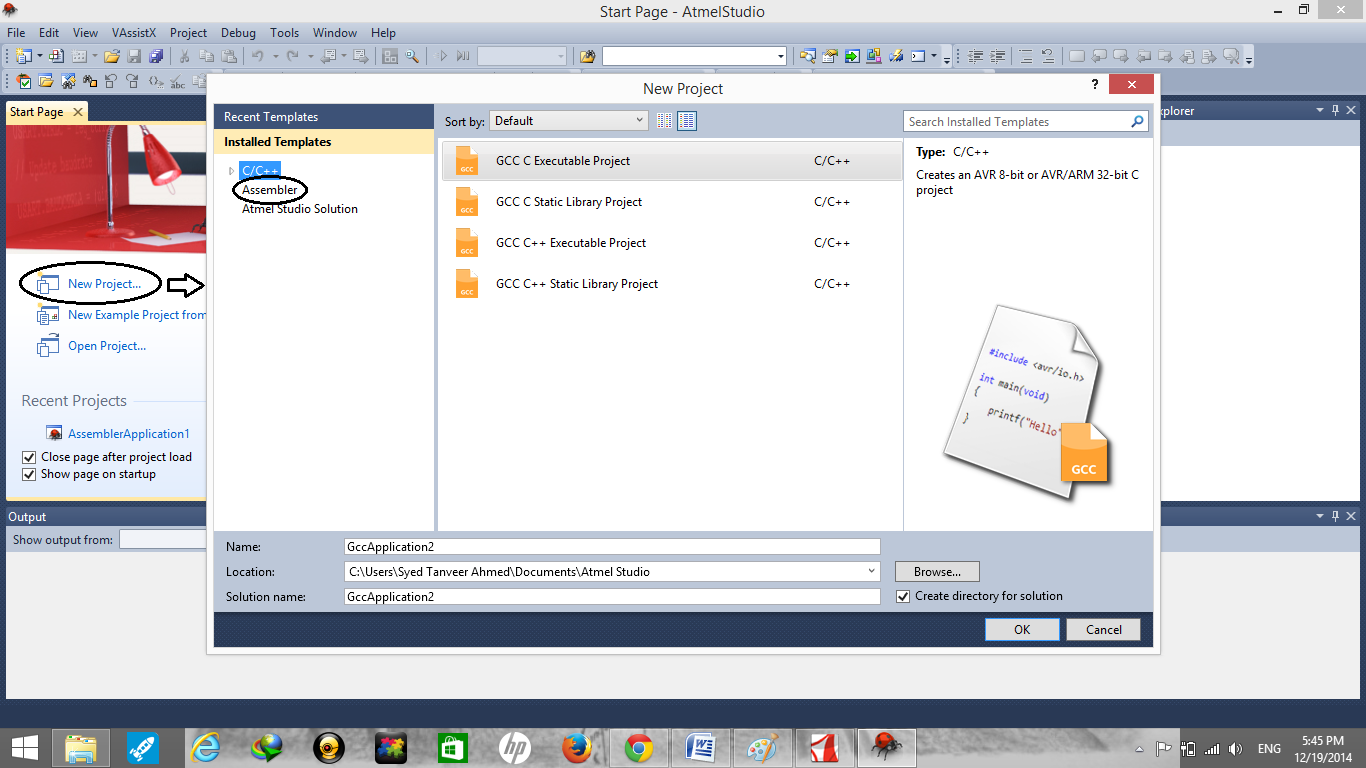 CREATE A NEW PROJECT
CREATE A NEW PROJECT


Another way to create a new project is to select “file”, choose “New” and click on “Project”.
STEP-4: DEVICE SELECTION
Select your device from “select device” dialog box. For quick selection go to “Device Family” box and select your required family. Then click “OK”.
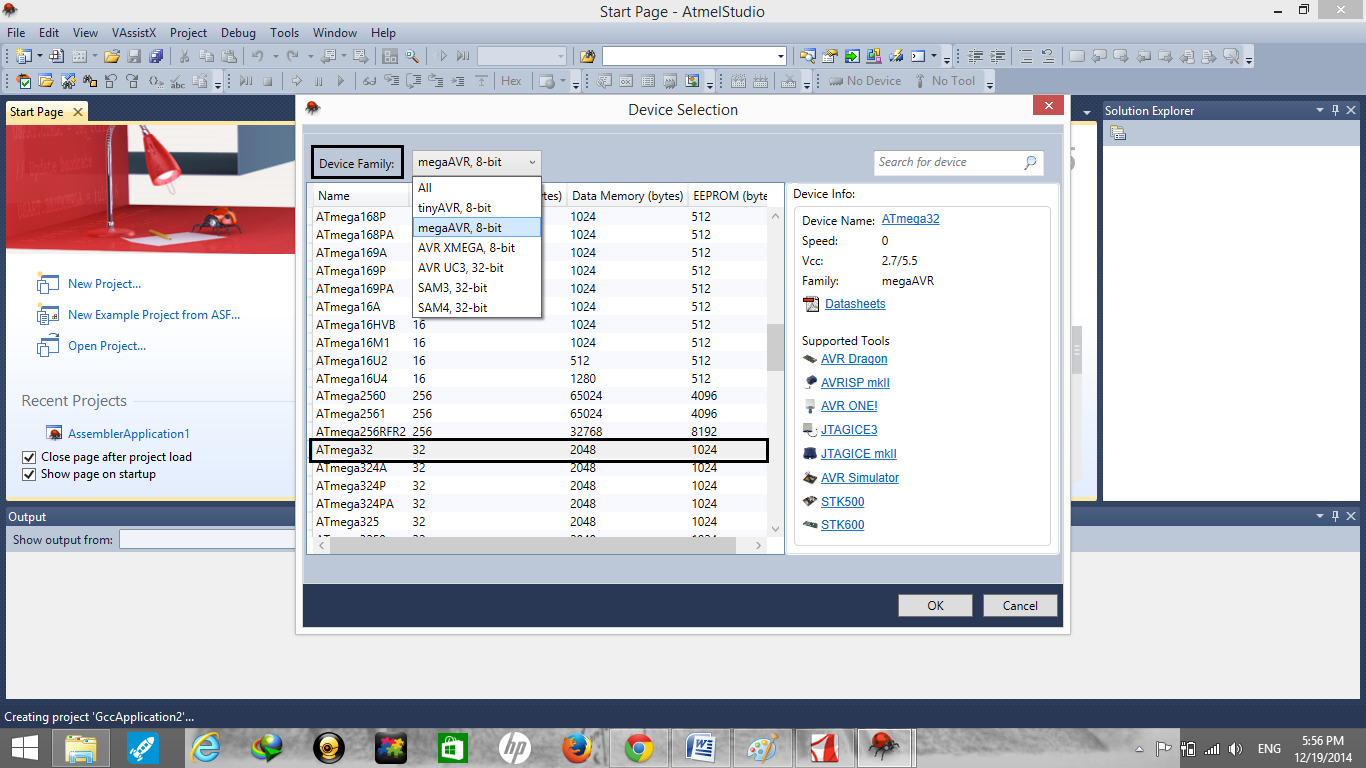
DEVICE SELECTION
STEP-5: WRITE A PROGRAM
A window will appear automatically. This is a newly created C file in the source editor. Now you can write code in this window.
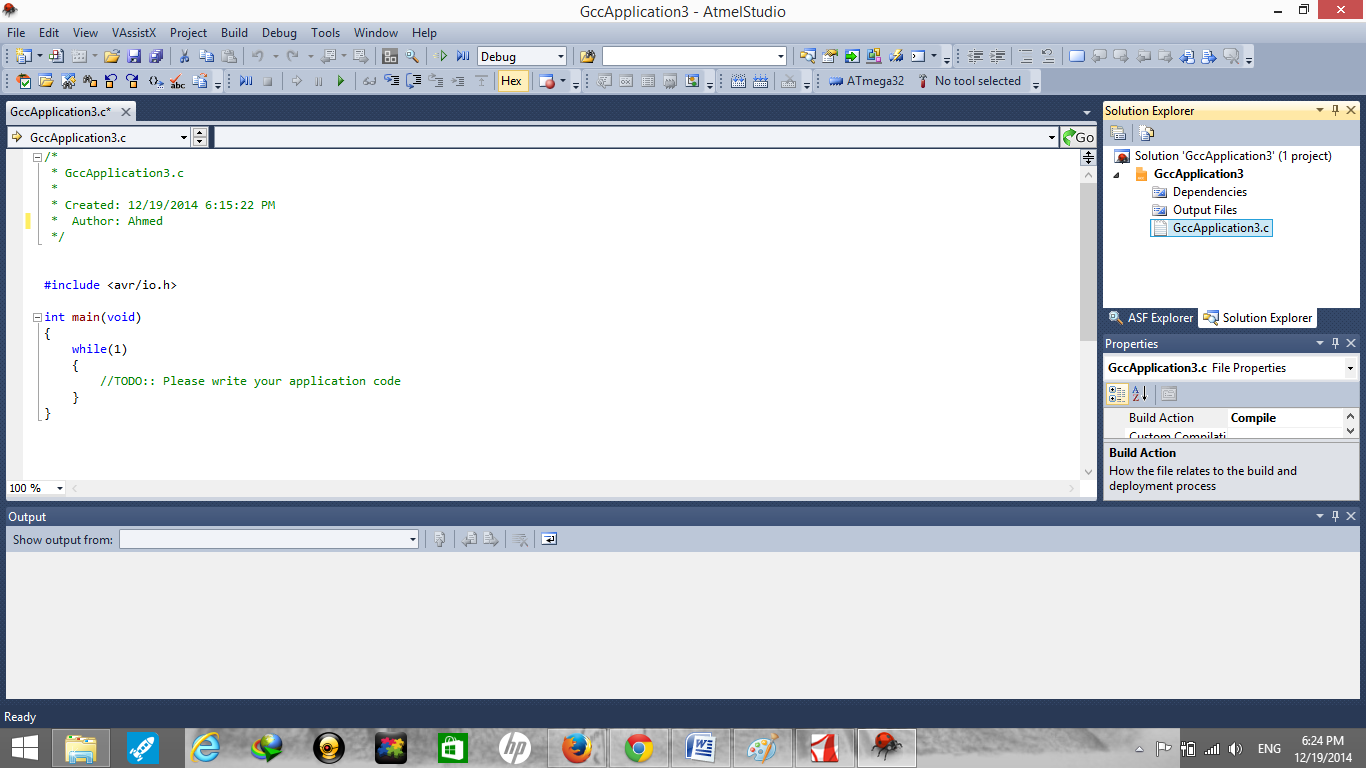
WRITE A PROGRAM
STEP-6: COMPILE THE CODE
After writing your required code you have to compile it. For compilation, go to “build” in the top toolbar and selects “compile” option from build menu or you can also press “Ctrl+F7” to compile the code.
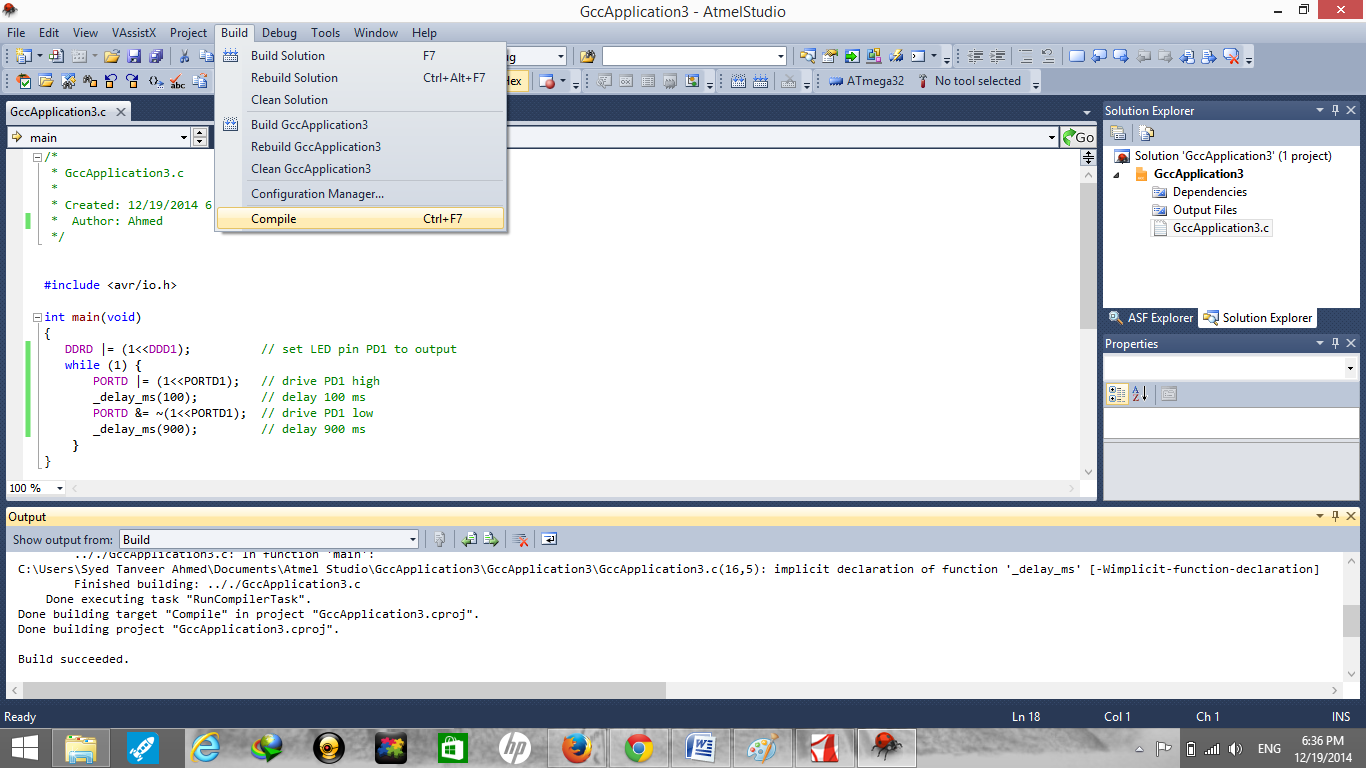
COMPILE THE CODE
STEP-7: SELECT PROGRAMMER
Connect your programmer to your computer via USB port. Go to the “Tool” option in the top tool bar and select “STK500” from the toolbar.
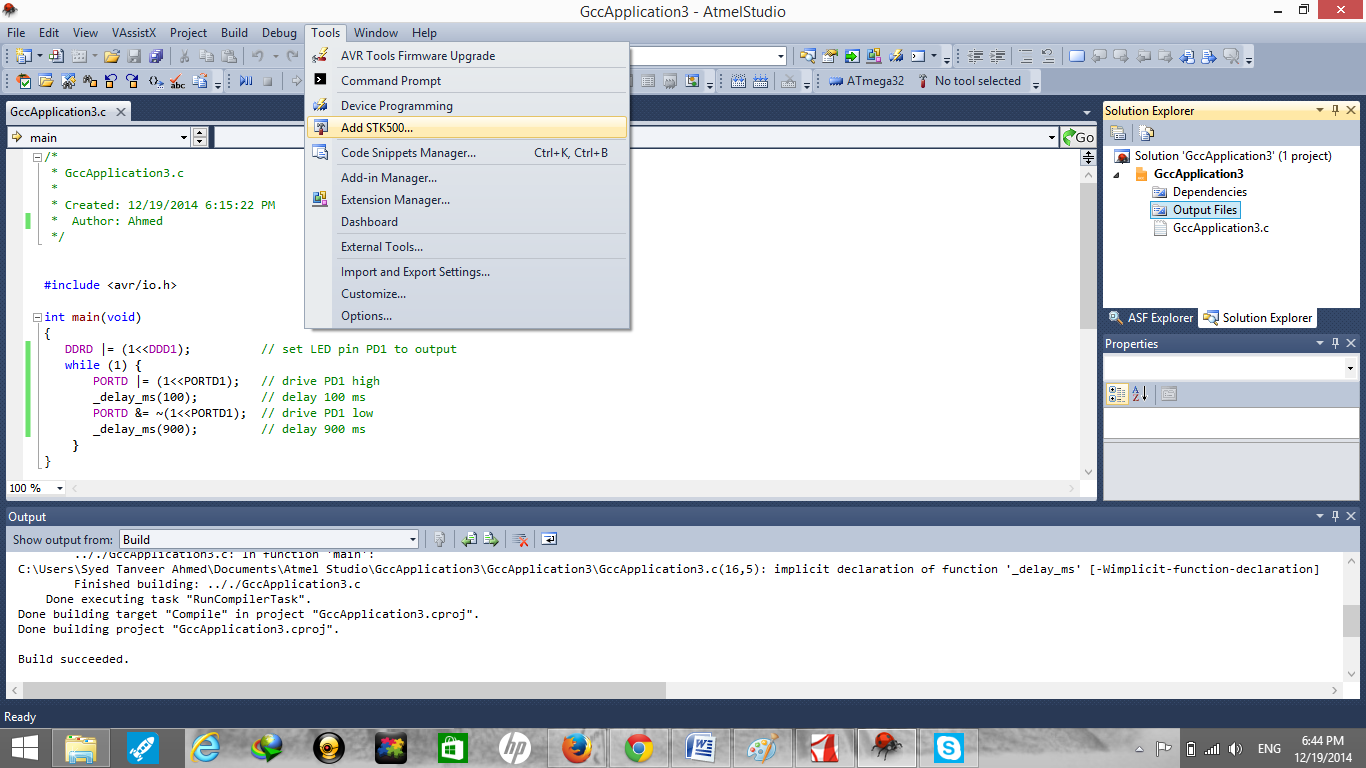 SELECT PROGRAMMER
SELECT PROGRAMMER 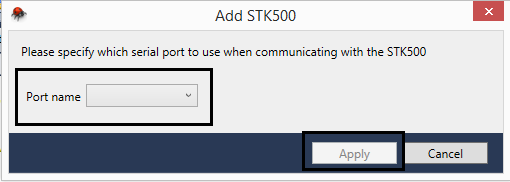 Specify the serial port
Specify the serial port
in the given box and click “Apply”.
STEP-8: DEVICE PROGRAMMING
For the programming of your device, click the “Device programming” in the toolbar.
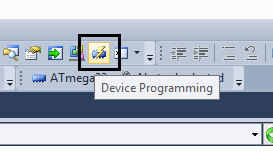
Now device programming dialog box will appear, select tool (Exp: STK500), device
(Exp: Atmega32) that you are using and select the interface (Exp: ISP) you want to use. Then click “Apply”.
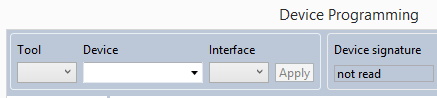
OPEN ATMEL STUDIO
This software is very easy to use and you can build up any type of application as per requirement either in assembly, C or C++ language. Start with LED blinking project to get started with avr studio 6.
Источник:










