Forget the Arduino IDE: 5 Awesome Alternatives
Содержание
- Atom.io + Platformio
- Eclipse for Arduino
- Visual Studio with Arduino
- EmbedXcode for Mac
- Arduino Command Line Interface (CLI)
- Final thoughts
- 17 comments
- Give me One Week in your Inbox.
The Arduino IDE is a great development tool for those just getting started with Arduino. However, if you’re an intermediate prototyper or have a strong programming background, you’ll find it to be pretty basic.
The development features are pretty limited, and you have to write your programs in Arduino’s version of C/C++. The IDE supports sketches in the (.ino) format, which can be limited if you want to create your own set of C/C++ programs.
In this article, I’m going to share with you my top picks for Arduino IDE Alternatives. In addition to that, I want to guide you through migrating from the Arduino IDE to these new development tools, so I’ve outlined my recommendations for getting started.
Like anything new, changing programming environments can be challenging, but if you’re looking to step up your development game, you’ll want to have better tools for debugging at your disposal. Without further hesitation, let’s get into it!
Table of Contents
Atom.io + Platformio
One of my favorite text editors (if you can even call it that), is atom.io. Its futuristic feel and hackable user interface make it a joy to use.
Stack that with the plugin, Platformio, and you have a lightweight, yet powerful tool for creating robotics and electronic prototypes using Arduino.
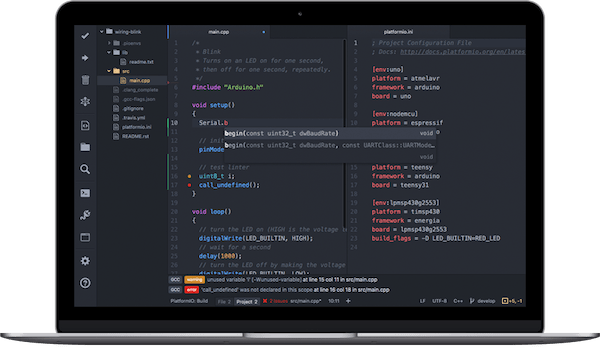
Compiling is also really smooth, and you can select your board and port options similarly to the Arduino IDE. Out of all these options, if you want something that’s intuitive to use, and takes minimal time to learn, I’d pick atom.io.
Once you get set up, go ahead and check out this tutorial, where you can learn how to create an IoT device using Arduino, Atom, and Platformio.
Eclipse for Arduino
Another set of popular Arduino IDE alternatives are Eclipse and Netbeans. I grouped them together because they’re on the same wavelength when it comes to development environments.
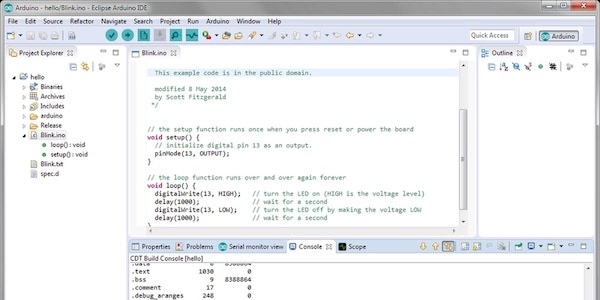
If you’re looking for an environment that is used a lot in US Colleges, then Eclipse or Netbeans is typically what you’ll get. I recommend checking out these environments if you like “heavy” programming environments. They’re usually a little more complex to get started with, but they provide a lot more tools when it comes to creating software.
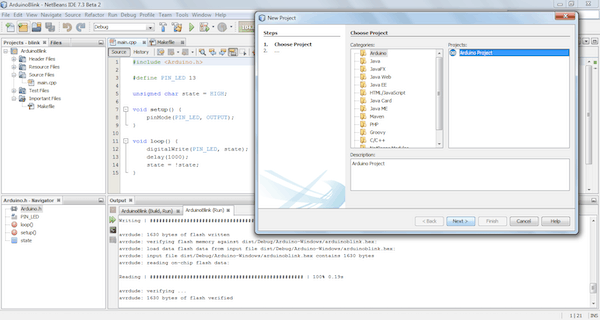
Eclipse and Netbeans also support compiling and uploading code to microcontrollers like Arduino. All you need to do is configure the IDE to support this feature. Click here for Eclipse support. Learn how to configure Arduino using Netbeans here.
Visual Studio with Arduino
A third Arduino IDE alternative is Visual Studio. It turns out you can use Visual Studio with Arduino!
There are premium versions of Visual Studio, but you can also get community developer licenses for free. If you are planning on creating a prototype for commercial resell, you’ll have to consider the licensing costs if you choose this IDE.
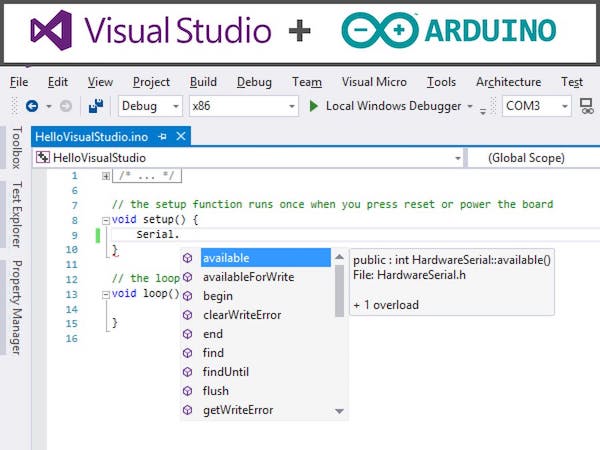
Even though this is a Microsoft IDE, you can use Visual Studio on both Windows and Mac computers. I used Visual Studio back in the day, and let’s just say that the 2019 Edition looks super sleek!
Definitely give it a try if you’re a fan of Microsoft programs. All you need to do is install the Arduino Add-On for Visual Studio.
EmbedXcode for Mac
This choice is a nice bonus option for those of you who code on a Mac. (If you’re a Windows or Linux user, you can skip this section.)
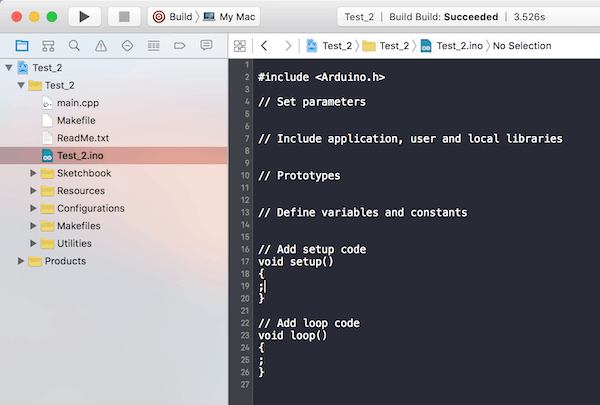
Xcode is a development tool you can use to create Mac and iOS apps. You can also use it to create Arduino programs.
Pretty nice, right?
If you’re used to developing in Xcode, all you need to do is utilize the embedXcode template to create Arduino programs.
Out of all these options, if you’re already using Xcode, this is a nice, quick transition out of the Arduino IDE into an alternative (more powerful) solution.
Arduino Command Line Interface (CLI)
Last summer, there was a big uproar when Arduino announced the introduction of its Command Line Interface (CLI).
If you’re the kind of person who lives in the terminal, then you don’t need an IDE. Just use the Arduino CLI. With just the terminal and a generic text editor, you can whip up an Arduino program, compile, and upload.
I wouldn’t recommend this option for those of you who aren’t comfortable working in the terminal. But, if you enjoy tapping away at the keyboard and don’t want to add another piece of software to your computer, this could be the route you take.

One benefit of using the Arduino CLI is that the commands have the option to output JSON for easy parsing by other programs. This makes it super user-friendly when it comes to the developer community as a whole. I highly recommend checking out this alternative if you’re using Arduino as a subset of a bigger project!
Final thoughts
If you’re new to Arduino, then the Arduino IDE makes a whole lot of sense. I actually recommend starting there if you’re fresh into the world of Arduino.
On the flip side, if you’re not a beginner or you have experience programming, then I highly recommend upgrading your development workflow by adopting a more advanced IDE. This article was designed to give you a primer to some popular Arduino IDE alternatives.
Check out the list and give a few (or all) of them a try. The best development IDE is the one you enjoy using. Regardless of what you pick, this list will open up the doors to additional debugging, programming, and development tools.
Then, once you have your new development environment setup, check out these popular Arduino projects!
Do you have a favorite Arduino IDE alternative? Be sure to drop a comment below, and let us know!
This article was proudly powered by the magic of Coffee. Learn More.
Support Content Like This
You May Also Like
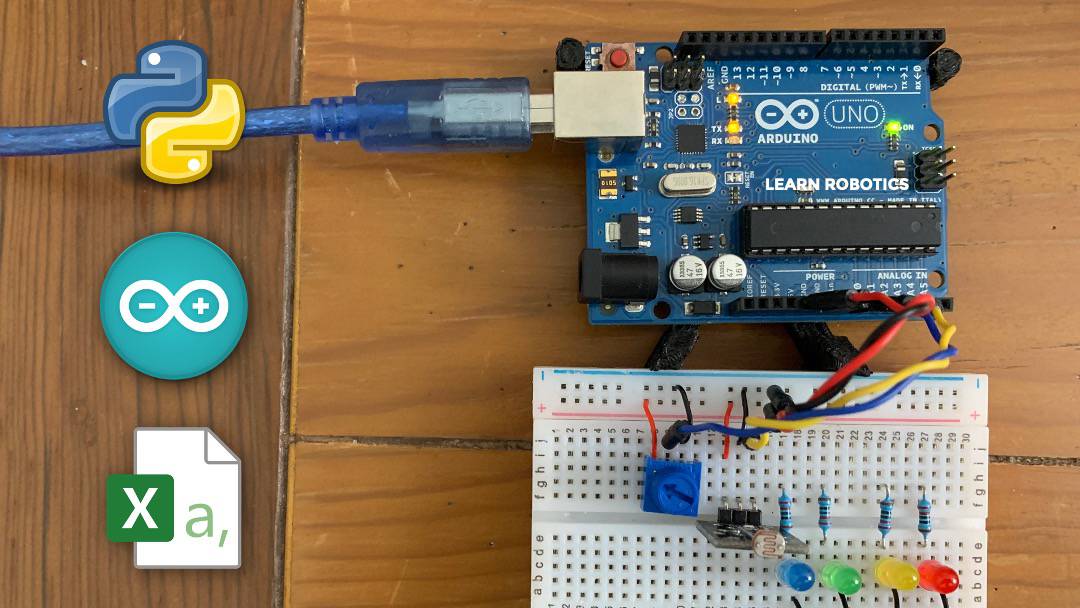


As Featured In
Have a question? Need Help?
17 comments
Hi Liz, Not exactly an alternative, but for getting kids into coding “Code Kit” is a block coding editor for Arduino. Built by a 17 year old from Australia, it’s worth a mention. https://edukits.co/code
Thanks for the info, Matt.
It would have been REALLY nice if your article mentioned that the FREE version of Visual Studio requires a PAID add-on (yes, there’s a 45 day free trial). I was a good way through the Visual Studio install (and 30 Gb of downloads) when I found the necessary add-on linked to from this article wasn’t free. If you’re going to explicitly state a product is free, it really behooves you to mention when the necessary add-on is not.
Hey Rob, Thanks for sharing your experience. We do mention that VS has free community developer licenses, but the actual Arduino add-on page does list a $12/yr fee. $1/month isn’t terrible compared to most software subscriptions. We’ll add that to the article. Thanks!
Liz from Learn Robotics
Great post! Great site to learn new things in robotics world! Thank you!
Thank you @tainabueno!
Excellent article, thanks for taking the time to share with folks! Like some others posting … I’ve been around programming since, well awhile! Programmed in asm, C, C++, Fortran (Post punch-cards!), numerous ;robotics, PLC’s, motion control systems languages. Apps for; Apple android … bla-bla-bla-bla-bla. Given the capabilities of Arduino, ANY programmer worth their salt would appreciate ANY of your recommendations over and above the stock Arduino IDE. It was definitely worth your effort!! I use VS code with the Arduino extension and it’s excellant! Happy New Year!!
Wacko! Happy New Year to you, too! Thank you for your kind words! I’m glad you found this article helpful. I agree! Once beginner coders become more advanced, the Arduino IDE becomes a little less flattering (especially if you have lots of tests to run). Thanks for stopping by. Be sure to check out some of our other posts, as I’m in the process of diving into Industrial Automation, PLC’s, and more… so many things to talk about!
Excellent information.
Tenho a great ease of use in the program using or Visual Studio, knowing differently, it will be very useful. I am grateful.
Nilton, thanks for your kind words! There are so many options when it comes to Arduino IDEs.
Solutions looking for a problem. I have been programming in multiple languages since 1960, initially with Fortran and through Basic, C, pascal …da, da,da. Now it is mainly Delphi/Lazarus and the Arduino IDE. For what you can do with the Arduino the stock IDE is fine.
Why invent problems when none exist?
Tony, thanks for dropping by. I agree, the Arduino IDE does have a good amount of features for what it’s designed to do. (Have you checked out the Visualization Monitor?)
This article is meant to provide people options if they plan on doing more complex programming, or if they already develop software in one of these IDE’s and want to use Arduino. I don’t see any problems sharing alternative methods, especially if it makes someone’s task easier or more efficient!
Lack of version control is one problem. Poor handling of external files (whether libraries or some other type of file with data or notes) is another.
Good point, Tony. There’s always setting up a repo on GitHub, but that doesn’t sync directly with the classic Arduino IDE.
Nice article, Include VS Code to list as well
Great post, very useful for me that was using the Arduino IDE for long time. I will try your suggestions. Tks!
Awesome! Let me know which one you end up using! 🙂
This site uses Akismet to reduce spam. Learn how your comment data is processed.
Give me One Week in your Inbox.
…and I’ll show you the best ways to improve your robotics skills, develop your "engineering mind", and optimize your plan for advancing your career.

I’m Liz Miller, a Robotics Engineer and the brains behind Learn Robotics. I’ve helped hundreds of people build their first robots. Will you be next?
Источник:










